In this post I'd like to show you how to use MS Word 2007 as a Client for your Blog-Posts. First of all you need three things:
- A functional blog. I use Blogger
- Webspace for pictures. Blogger interacts very smoothly with Picasa
- And of course MS Word 2007 as a Client.
After you have set up all of those three prerequisites the easiest way to start is to open your MS Word 2007 and push the little button on the upper left corner. There you will find an entry 'Veröffentlichen' and on the corresponding menu you will find the 'Blog' entry which you have to execute as the next step. Then a new MS Word 2007 'instance' will pop up and here you can finally set up your personal Blog settings. Under the 'Blog' section you will find the corresponding button to open up the settings which you have to configure. The following screenshots show how you can easily click you through the settings and after configuring all you'll be able to use Word as a client.
Push the button on the upper left corner.
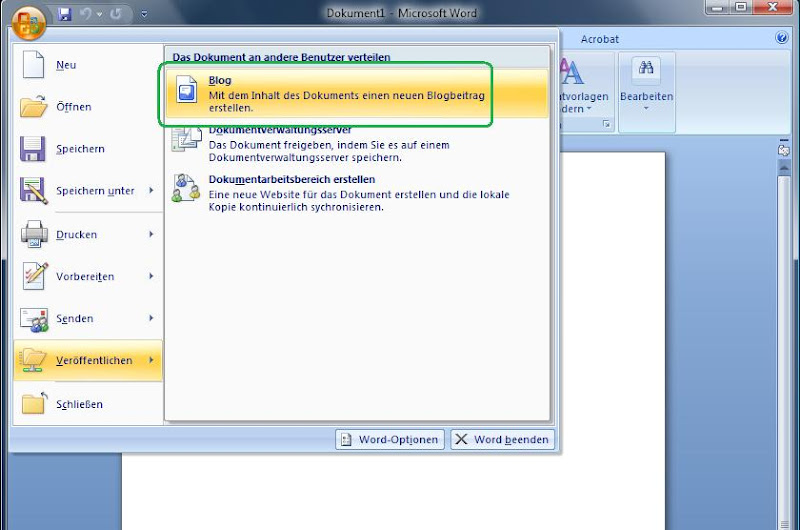
This button is necessary for your blog settings.
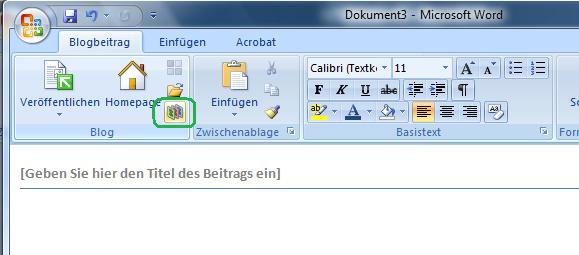
If you haven't already configured your blog do so by pushing the 'New' button.

Chose your Blog provider. ( I've chose Blogger)

Enter your blog's login-credentials.

If you have a supported picture provider chose it and click next.

If you have already more than one blog select the one you would like to configure in Word.

Click ok. This is just a confirmation dialog which says that you have successfully configured you blog.
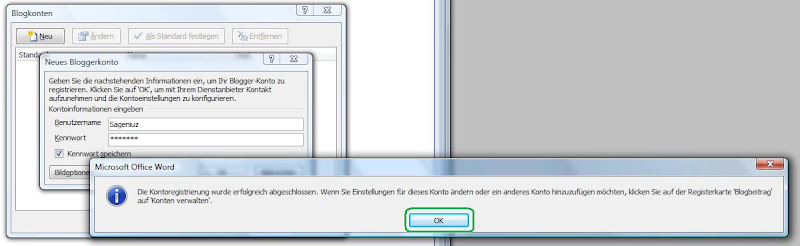
Now you should be able to see your configured blog.
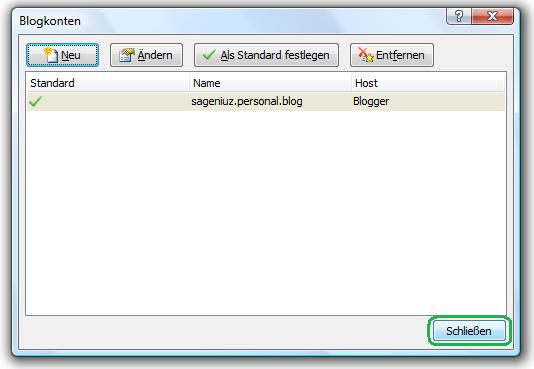
Now blog with MS Word 2007 as a client.
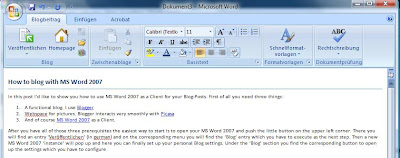
PICASA and how to use it's pictures in MS Word 2007 within a blog-post.
A very interesting thing I'd like to show you in the next step is how you will be able to use pictures from Picasa within Word after you have already uploaded those pictures which you would like to use in your blog-post. So as I said you have to upload all pictures and if you have done so to your online web album of your Picasa web space then do the following:
- Open the picture you would like to use.
- Click on the 'Link to this Photo' link.
- Select the size of the picture which you'd like to have your picture shown on you blog.
The copied link will look something like this:
<a href="http://picasaweb.google.com/Sageniuz/HowToBlogWithMSWord2007/photo?authkey=PQ1-4utD-0M#5142340762644508850"><img src="http://lh6.google.com/Sageniuz/R11Dradv8LI/AAAAAAAABHc/HCGQFYLCLA0/s144/01.jpg" /></a>
You only will need the: http://lh6.google.com/Sageniuz/R11Dradv8LI/AAAAAAAABHc/HCGQFYLCLA0/s144/01.jpg part of the copied link or better you only copy this part of the link. The next step is to select the 'Einfügen'-tab in MS Word 2007 and click on the 'Grafik' button. A new dialog will pop up and now you have to paste the copied part of you picasa-link into the 'Einfügen' input field. After you have done this you have to select the 'Einfügen u. Verknüpfen' section in the selection bar to left of the 'Abbrechen' button. After a few seconds the picture of picasa will be referenced to you MS Word 2007 client.
Select picture.

Go to 'Einfügen' tab.
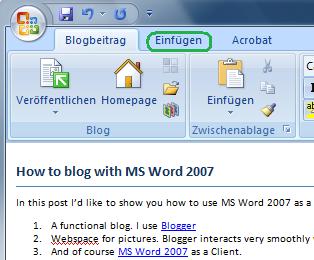
Push 'Grafik' button to paste your picture.

Paste the link to your picture.

Select 'Einfügen u. Verknüpfen'.

Now the picture will be in your blog-post within Word.

So, I hope you liked this little tutorial and it will help you to improve your 'blog-speed', too. Although there is a time delay while inserting pictures in Word from Picasa I like all the Word features better than the integrated editor within Blogger. Moreover you can save posts locally on your pc and if you don't have an internet-connection you will be able to write blog posts and upload them a little later.
Cheers
3 comments:
Hi Sageniuz,
your blog here is a good tutorial!
But when blogging to Blogger with Word 2007 I'm bothered by loading my pictures separatly to Picasa.
Is there any opertunity to automate this process.
--> I insert a picture per C&P into my Word-Blog-document and all the other things work automatic...
When using WordPress everthing works fine. With Blogger I have problems...
Do you have a solution for this problem?
Thanks, Matthias
Vidio Ayam Sabung
terima kasih bro
www.livetog.com
Post a Comment