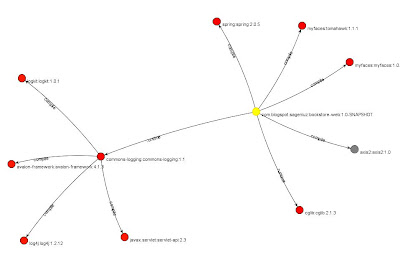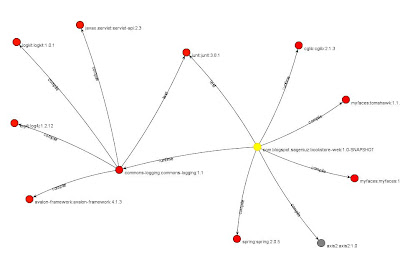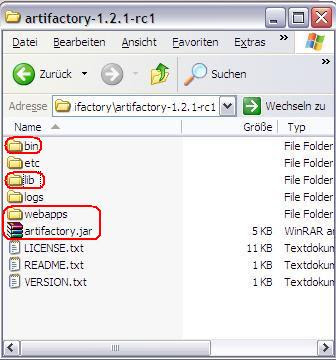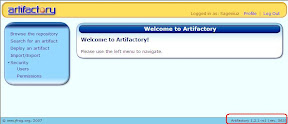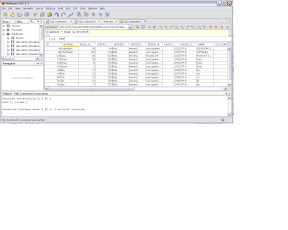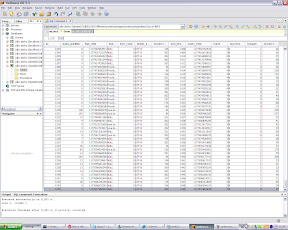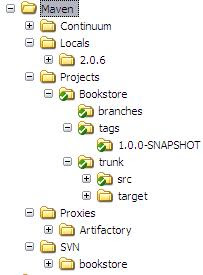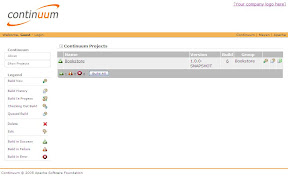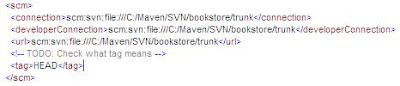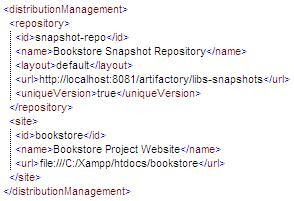| From Misc |
My upcoming task is to create a View of the Business Module's Integration Stream on another workstation within the company's intranet. Why do I have to do this?
The Continuum Build-Server only handles Maven-Projects on the same machine as the server is installed. God thanks on this server there is also a version of IBM Rational Clear Case installed so it won't be a problem to get the Business-Module deployed on Continuum.
So, the first thing to do is to start a Remote-Desktop-Control and connect to the server where everything is installed. The next step is to open the Project Explorer which is a sub-application of Clear Case. You will be able to see this explorer in the next screenshot.
| From Misc |
You now have to select the Business Module's Integration Stream of which you want to create a View. In my case I have to select the OMDev_Int. Right click the Integration Stream and choose 'Create View...'
| From Misc |
A new window will pop-up. In this window you can leave all the selected options and click Next.
| From Misc |
Now choose the directory where you would like to copy all the Business Module's files and optionally enter a corresponding comment and then click next.
| From Misc |
In the wizzard's next screen you are able to choose the components which you would like to copy to your workstation. In my case I only need the OMSrc component. Click next. A confirmation screen appears and again click next.
| From Misc |
Now all the sources will be copied to the path which you have entered a couple of screens before.
| From Misc |
If everything worked out fine you should see a 'View successfully created'-screen as the following.
| From Misc |
Now open your Clear Case Explorer and press Alt+F5. This shortcut will refresh your Clear Case View Shortcuts and then you'll be able to see the new Business Module with all your chose components.
| From Misc |
The next step is to install the Business Module on Continuum Build-Server. So, open your Web Browser and start your Continuum installation.
| From Misc |
Login and press the 'Maven 2.0+Project' button under the category 'Add Project'.
| From Misc |
Now here comes the tricky-part. Continuum will have problems with your pom.xml file because it stands under version-control and hence it is read-only. Here comes the workaround: You have to create a new pom-file and call it something like 'pom1.xml'.
| From Misc |
Now you will have to copy the whole content of the original pom and paste it to the newly created one. Continuum has problems with mulit-module projects so if you want to browse for the file you have to delete all the modules, assumed you have configured one in the pom-file, and then Continuum won't have any troubles anymore.
| From Misc |
After pressing the Submit-button you should see something like the following screen:
| From Misc |
Now you can confiugre your build-settings for the new Business-Module. If you also have a multi-module project you will ask yourself how it will work that all the modules which you have deleted previously in your pom1.xml will now also build in Continuum. The answer is: If you configure your Build Definition you will be able to configure the old pom.xml by passing the path to it. You can see my settings in the following screen:
| From Misc |
So now, if you invoke the build with these settings all the sub-modules will also be build. Tricky ha, but very effective ;o) You don't believe me? Swich to your 'Working Copy'-view of your project and then you will see all modules which are configured in your original pom.xml file.
| From Misc |
And, what's your result? Are you also able to see something like the follwing:
| From Misc |
Happy Mavin'-Continuumin'-CCin'
Cheers